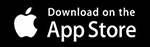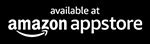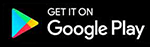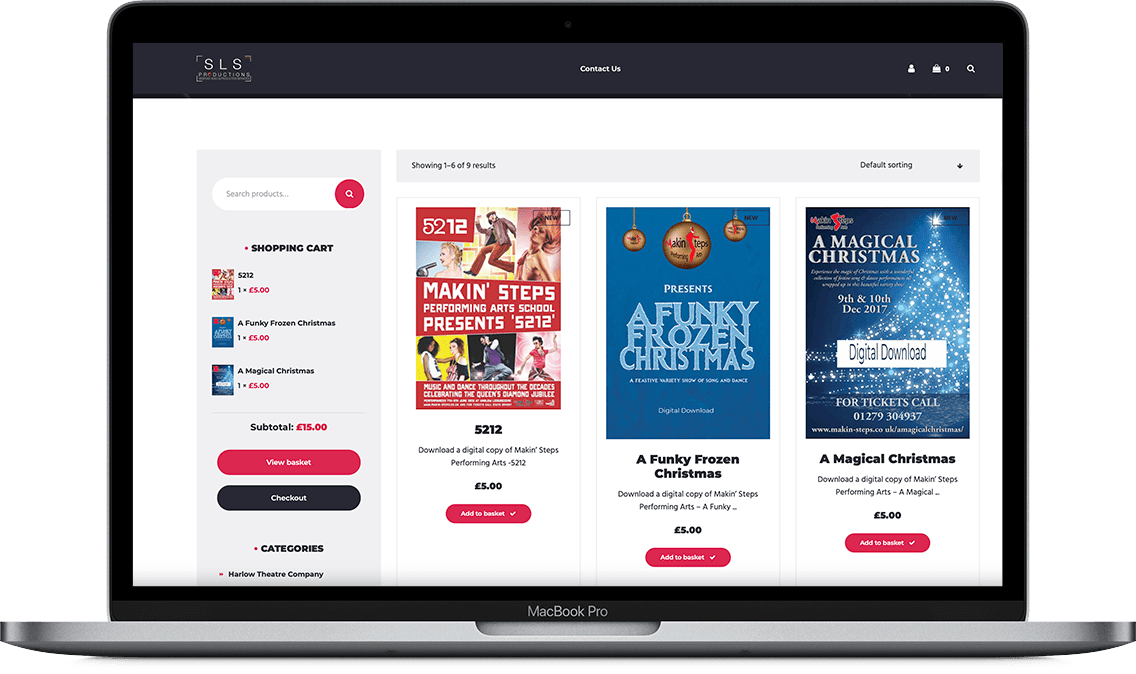A stunning online account to cherish all your Dance & Theatre Shows & events Anywhere, Anytime
Imagine a way to view all your recorded shows and events on one sleek platform, available to view across all your devises and TV's in glorious HD.....well now you can!

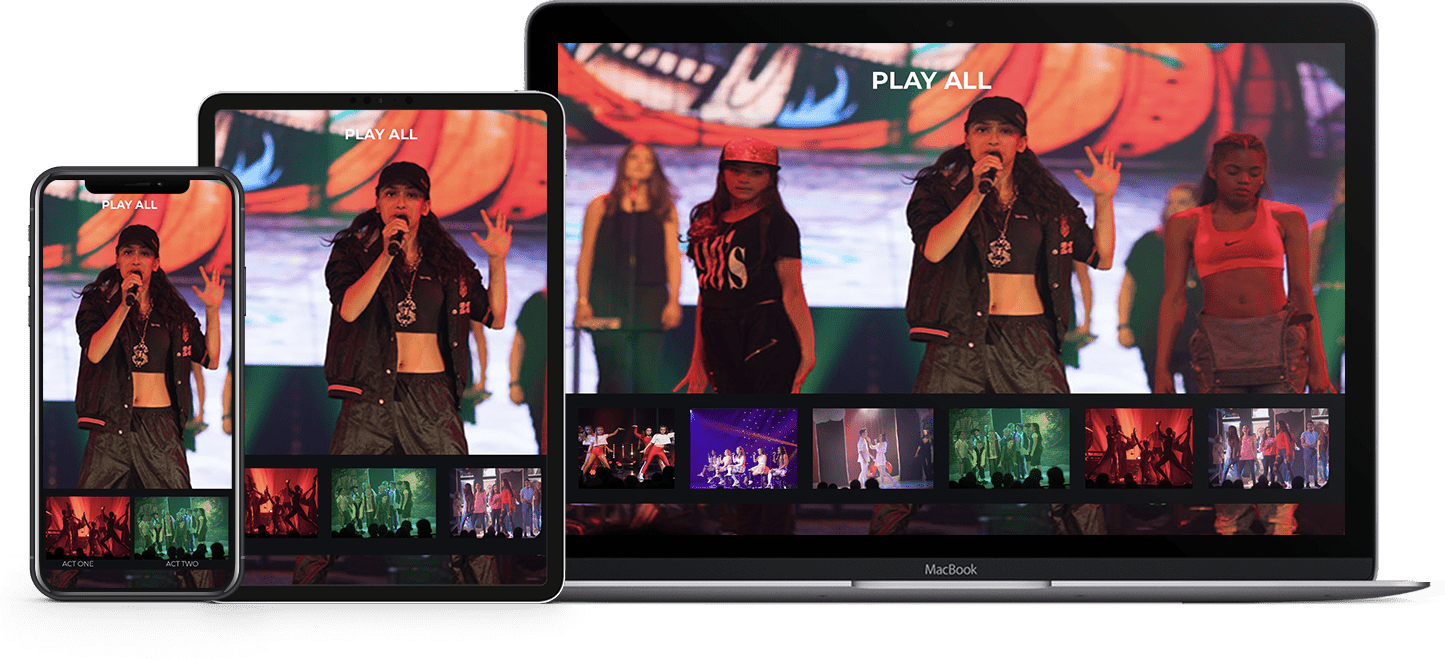
With our dedicated apps you can easily watch your shows and events on your TV. We use the awesome Mediazilla apps available on IOS, Amazon Firestick, Apple TV, and Android smart TV’s. Alternatively, you can stream the media using Chromecast & Airplay or view on any modern browser.
How does it work???
Step 1
Step 2
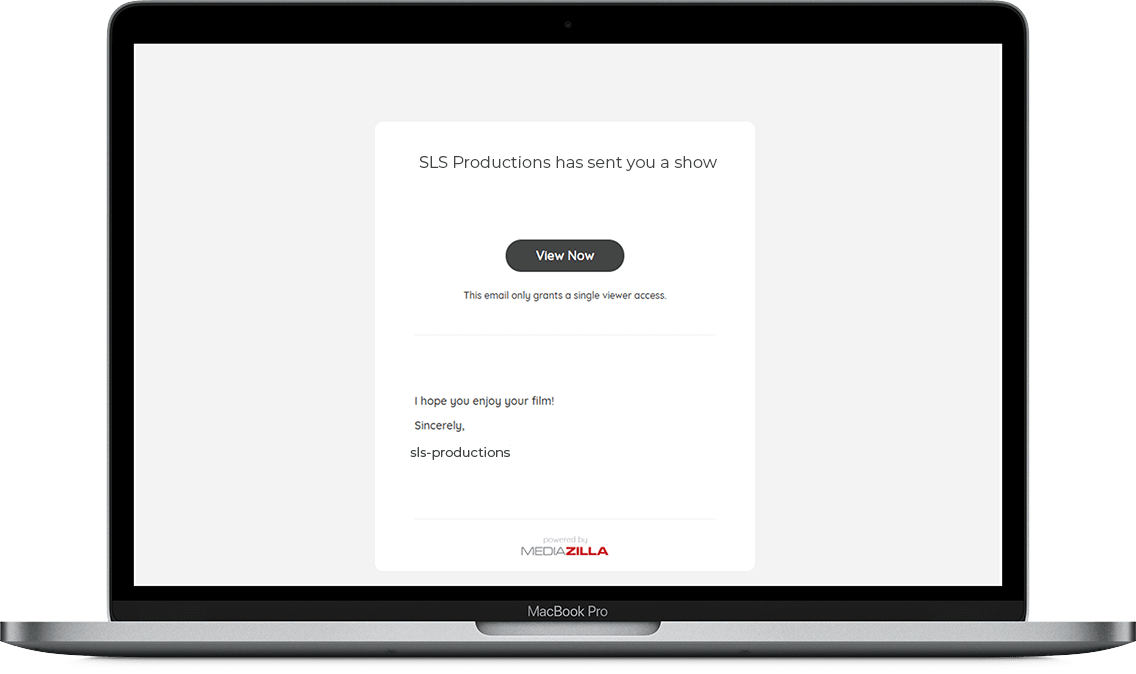
Step 3

Step 4

Check out our FAQ'S
How do I watch my shows on my TV?
The best way to watch your shows/projects on a TV is through the use of one of Mediazilla’s apps. The app allows you to sign into your account and view your own library of content that has been delivered to you via SLS-Productions.
We currently have apps for the following devices:
Apple TV
Amazon Fire TV
Android TV
Which devices are compatible with MediaZilla?
MediaZilla content provided by SLS-Productions can be viewed on the following devices:
- Computers (both Mac and PC via a web browser)
- Mobile devices such as iPad, iPhone, Android Phone, Android Tablet (via a web browser)
- Apps including IOS
- Android TV-based devices (many Smart TVs including Sony, Sharp, Philips, Hisense)
- Amazon Fire TV-based devices (Fire TV Stick, Fire TV, and some Smart TVs from Toshiba & Insignia)
- Apple TV with access to the App Store
- Chromecast (via casting from a chrome browser on a computer)
How do I watch content on Amazon Fire TV?
The MediaZilla app for Amazon Fire TV allows you to access your library of shows/projects that have been delivered to you through MediaZilla. Using the app requires an account which is setup for free through the Digital Delivery email sent by SLS- Productions.
Once you have added the project to your own account, follow the steps below to view it on an Amazon Fire TV.
Download the MediaZilla app on your Amazon Fire TV:
Or download directly from your Fire TV:
- Turn on your Amazon Fire TV
- Navigate to the “Apps” section at the top
- Navigate to the “Categories” section of the Apps
- Navigate to the “Photo & Video” category
- Locate the “MediaZilla” app and install it
After launching the app from your Home screen, sign into your MediaZilla account.
From the MediaZilla dashboard, select the project’s thumbnail to view it.
How do I watch content on Apple TV?
The MediaZilla app for Apple TV allows you to access your library of shows/projects that have been delivered to you through MediaZilla. Using the app requires an account which is setup for free through the Digital Delivery email sent by SLS- Productions.
Once you have added the project to your own account, follow the steps below to view it on Apple TV.
Download the MediaZilla app on your Apple TV:
Or download directly from your Apple TV:
- Turn on your Apple TV
- Click the “App Store” icon on the home screen and search for “mediazilla”
- Select the “MediaZilla” app and install it
After launching the app from your Home screen, sign into your MediaZilla account.
From the MediaZilla dashboard, select the project’s thumbnail to view it.
How do I watch content on a Android TV?
The MediaZilla app for Android TV allows you to access your library of shows/projects that have been delivered to you through MediaZilla. Using the app requires an account which is setup for free through the Digital Delivery email sent by SLS- Productions.
Once you have added the project to your own account, follow the steps below to view it on an Android TV.
Download the MediaZilla app on your Android TV:
Or download directly from your Android TV:
- Turn on your Android TV device
- From the Android TV Home screen, scroll to “Apps.”
- Select the Google Play Store app
- At the top of the screen, select Search, and search for “mediazilla”
- Select the “MediaZilla” app and install it
After launching the app from your Home screen, sign into your MediaZilla account.
From the MediaZilla dashboard, select the project’s thumbnail to view it.
How secure are my uploaded videos?
We understand how important security and privacy is for our clients. Your content has been secured with 128-bit SSL encryption. In addition, the MediaZilla platform utilise token authentication to prevent unauthorised downloading of your content.
How reliable is the MediaZilla platform?
MediaZilla runs on one of the most robust network of servers also shared by DropBox, Netflix, and many Fortune 500 companies. MediaZilla’s content delivery network minimizes latency by providing content from a local server to the user, no matter where they are located in the world.